
We’re excited to hear your project.
Let’s collaborate!

Repetitive (not to say boring), time-consuming... And it all gets even more cumbersome when you add more authors to the equation and you increase frequency to more than just 2 posts a week. Yes, I am talking about regularly sharing your blog posts on your social media. But what if you could just schedule them and create your own calendar? And automate the whole process? Then, the question that arises is: “What is the best WordPress plugin for posting to social media?”
One perfectly equipped to:
And there sure are lots and lots of “luring” WordPress plugins to schedule posts, so:
Which one best meets all your particular requirements?
Let me give you some clues here. 5, to be more specific:
Let's not jump straight to the WordPress plugins to schedule posts for social media before we've evaluated what the platform's built-in feature offers us, in this respect.
For, you can very easily schedule your blog posts to social media in WordPress without the need of a plug-in solution.
Here's how this out-of-the-box functionality works:
And that's it! Your post will get automatically published according to your preferences of time and date.
But what if:
For more complex expectations about your scheduler, you go with a plugin. With the best WordPress plugin for posting to social media, that should meet all your requirements.
A hands-off solution to rely on for both:
It will automatically share your content on LinkedIn, Pinterest, Medium, Twitter...
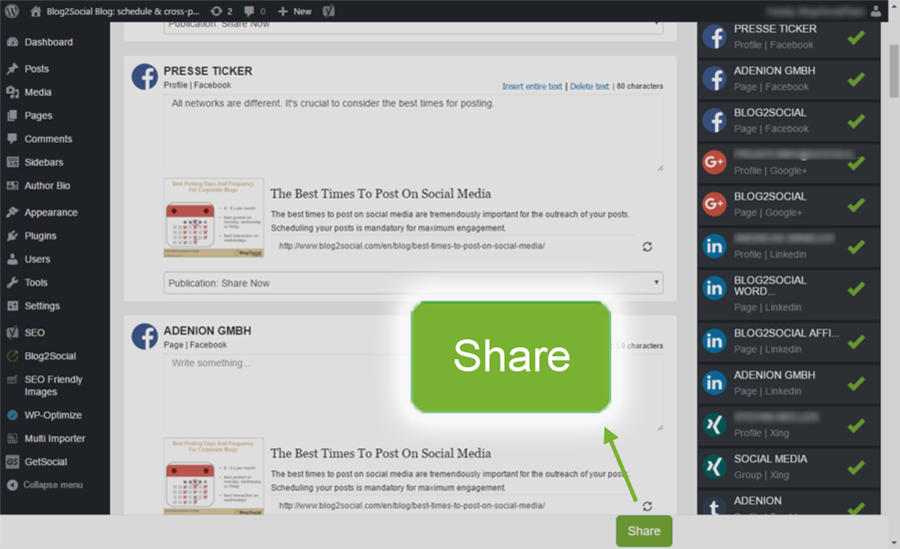
Screenshot: WordPress.org
Features you'll love:
If this is not the best WordPress plugin for posting to social media, then it's definitely the most flexible one:
You get to configure it to the slightest detail; to fine-tune it till it meets even your “overly” specific needs. Moreover, it enables you to auto-share both new and older blog posts.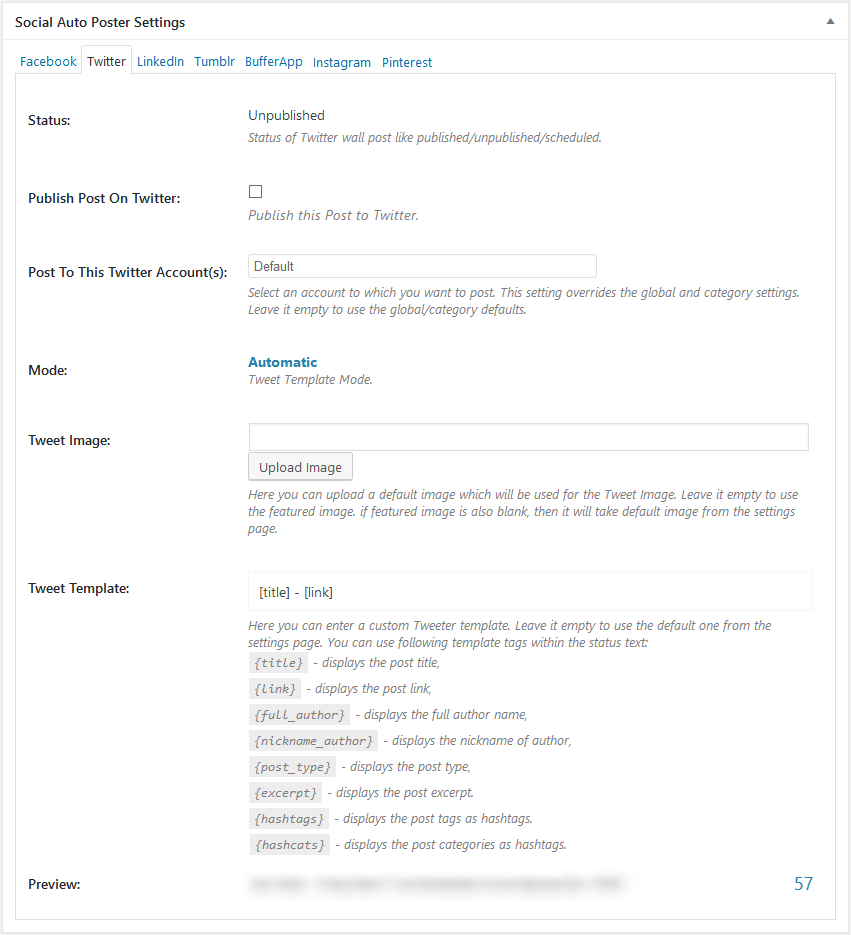
Screenshot: Codecanyon.net
Top features:
A social auto-poster WordPress plugin that's conveniently compatible with a whole “plethora” of networks: Tumblr, Facebook, Twitter, Pinterest, Instagram...
Here's another “must-check” WordPress plugin that's loaded with social media integrations.
Screenshot: WordPress.org
Let us look over some of its “hard-to-resist-to” features:
Is keeping the same level of consistency — through regular posting at... regular times of the day/week — getting a bit challenging? Maybe, at times, you have no fresh content to share with your visitors...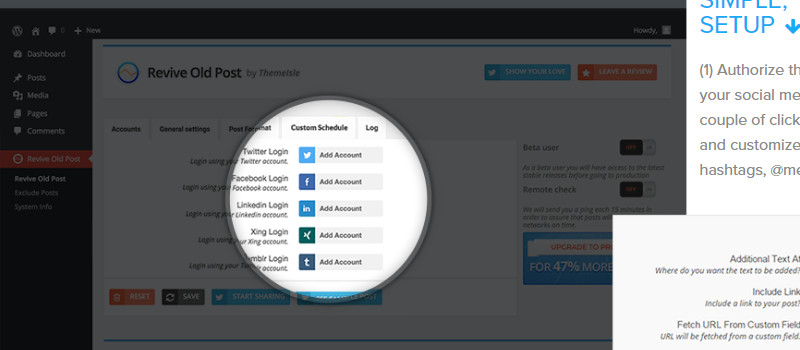
Screenshot: Revive.Social
Then how about bringing some of your old articles back into the spotlight?
Especially since you have Revive Old Post at hand, probably the best WordPress plugin for posting to social media.
Once you've set everything up, the plugin turns into a 100% hands-off solution. You'll be putting the whole process of re-posting old content on... autopilot.
But, let us go through some of this plugin's key features.
Basically, it empowers you to set:
Note: once plugged in, the Revive Old Post enables you to track the traffic that re-sharing these old posts will bring on your blog, right in Google Analytics.
It makes the best WordPress plugin for posting to social media especially in the case of a multi-author blog. One with a high volume of content drafted for being published on a daily basis.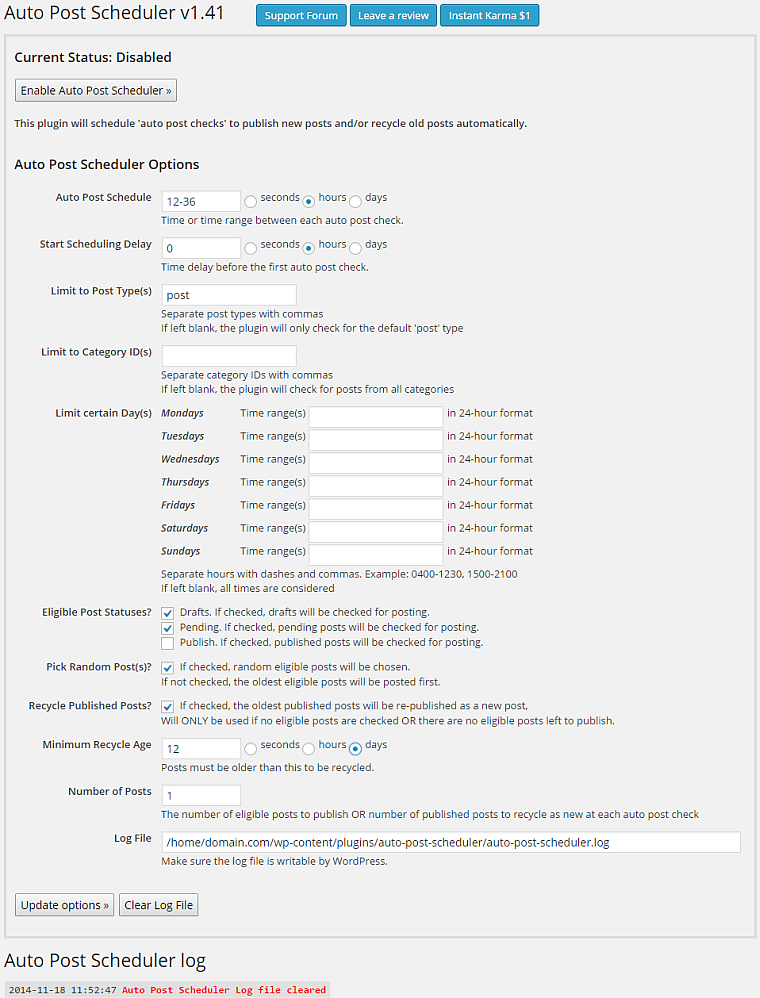
Screenshot: WordPress.org
Basically, it's one of those few WordPress plugins to schedule posts that takes the full process, with all its particularities, off your back:
From sharing scheduled posts, to recycling old posts to be published, it will automate all posting to social media-related operations.
The END! These are the top 5 WordPress plugins to schedule posts for social media that you should evaluate first when looking for the best social auto poster for your own website.

We’re excited to hear your project.
Let’s collaborate!